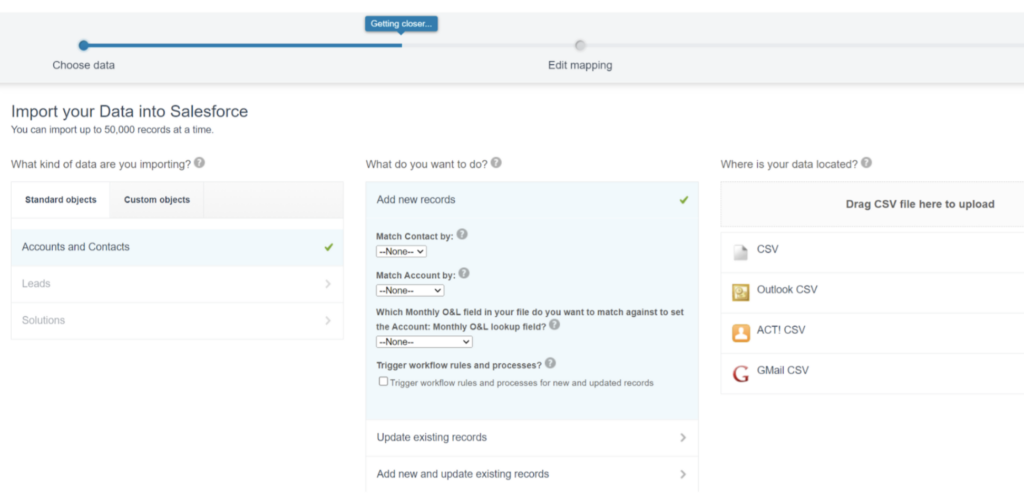I’m sure, whether you’ve been around Salesforce for a while or are new to the Salesforce ecosystem, you’ve had to deal with some collection of data that someone wanted loaded into Salesforce.
As a veteran Admin, the mere thought of this situation gives me chills.
However, there are tools and processes that you can use to make things easier. Let’s explore a few.
The template
If you have not seen this type of spreadsheet yet, you most likely will soon.
Take a look at this small, hypothetical sample of incomplete data.
I’m sure you can see some issues.
- We are missing data in a couple of columns
- The country and state fields are not standardized
- If some of your fields are required, uploading this file will not work
- The headers might or might not match the field names in Salesforce—but they should, as it will make the upload process easier.
So, let me suggest this as a best practice: Provide your business partners with a template. This is not the ironclad solution you might be hoping for, but it sure will help.
Let’s take a look at how.
Data upload pain points
Different names for the same field
Make sure the header row has the actual field names that match what is in Salesforce. This makes mapping the header rows to the fields in Salesforce much easier.
For example, if you are using the Data Loader tool from Salesforce, you can “Auto Match” fields and they will work. This saves you time manually mapping each field.
Required fields
If you are uploading contacts, for example, and one of the required fields is email, you need to be sure your file has email addresses in a column labeled “email.”
Otherwise, you will get errors when you try to actually do the upload. So, this should be another part of your template for the business. To avoid delays, provide some indicator that lets the user know which fields are required.
State and country formatting
If you are doing an account or contact upload (or a custom object with addresses), be sure to check the object you are uploading to—and make sure you use the same format. If the states are fully written out, then you need to do the same.
Field attributes
I would take this template idea a step further and add a third row. In that case, your template should look like this:
- Header row
- Sample data
- Field attributes
The field attribute row should show the data type (text, number, etc.,) and the size of the field. Indicating these attributes in the template saves you from running into errors when someone gives you a column with data too large for the field in Salesforce.
Data upload tools
Now that we’ve reviewed some best practices, let’s take a look at the tools you could use to complete the upload. As we cover them, I think you’ll see that by fixing these pain points I mentioned above, the tools become even easier to use.
So, let’s start with Salesforce’s “out of the box” options (Data Import Wizard and Data Loader). Then, we’ll look at a full-feature solution like DemandTools.
Data Import Wizard
The Data Import Wizard is found in Setup inside Salesforce. It lets you import data in both standard and custom objects. You can import up to 50 thousand records at a time. The user interface is simple and allows you to configure parameters, field mappings, and data sources needed to complete the import. Here’s a look at the interface.
As you can see, there is some matching needed and you will need to upload the file in question. On the next screen, you map your fields to the fields in Salesforce. It ends with you hitting the start button and beginning the import.
Salesforce Data Loader
Data Loader is different from the Data Import Wizard in that it’s not inside Salesforce. It’s an “app” you need to install on your PC and access from your desktop. You can update, insert, delete, export, and upsert data into a production or sandbox environment.
For the sake of brevity, let’s just say that if you’re doing an update, the steps are pretty straightforward and the interface is easy to use. You start by choosing your object. Next, you upload your file. Finally, you map your Salesforce fields to the matching header columns in your file.
After a couple of more defaults, your upload happens. It’s up to you to manually check records to be sure everything was uploaded correctly. You do get a success and error file so you can validate your upload that way as well.
However, Data Loader doesn’t offer many features beyond that.
DemandTools
Now, let’s take a look at Validity DemandTools. This is a full-featured solution that provides insert, update, upsert, export, and delete capabilities on steroids. DemandTools is packed with time-saving and data-cleansing features. Imported records can be compared against existing Salesforce records on multiple objects (in one process) matching on any field or set of fields to ensure a duplicate-free import.
Admins also love the “transform formulas” and “add constant” features, as they save Admin time preparing data in a spreadsheet by applying predefined formatting to field values during the import and allowing users to set a common value for fields not represented in input files.
But that barely scratches the surface.
Here are some other time-saving features built into the product so Admins, Marketing Operations, and Sales Operations professionals have what they need to manage their data:
- Invoke Salesforce assignment rules to manage record ownership.
- Create and assign Tasks to any record during import.
- Assign Contacts and Leads to a Campaign using the active campaign picklist or the Campaign ID.
- Save field mappings and matching logic for import consistency across teams and automation.
- Rely on automatically generated restore files to reverse unwanted changes.
- Use .xlsx and .csv file types.
- Specify which rows to process in your input file, e.g., start at row 50 and end at row 200.
- Export actual files from Salesforce Content.
The DemandTools Free edition (features vary from what is mentioned above) is a great way to use a more sophisticated data-loading tool at a low cost.
Don’t be afraid of data loads. You just have to get in there and take control of your data, as well as your process. Start working on those templates—it will help!
Bill Hare is a guest blogger for Validity. He is 2x Salesforce Certified. Throughout his 10 years of application and operations experience, he has been in a number of roles that allowed him to see many different sides of the Salesforce world.