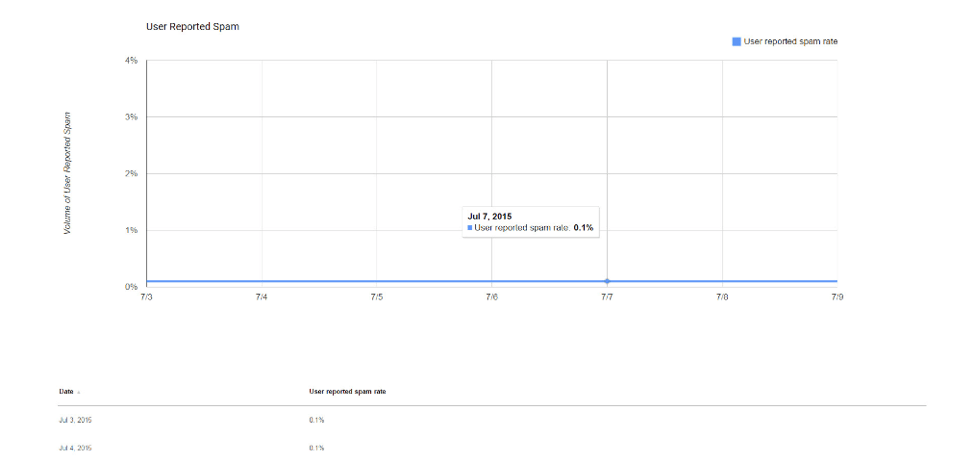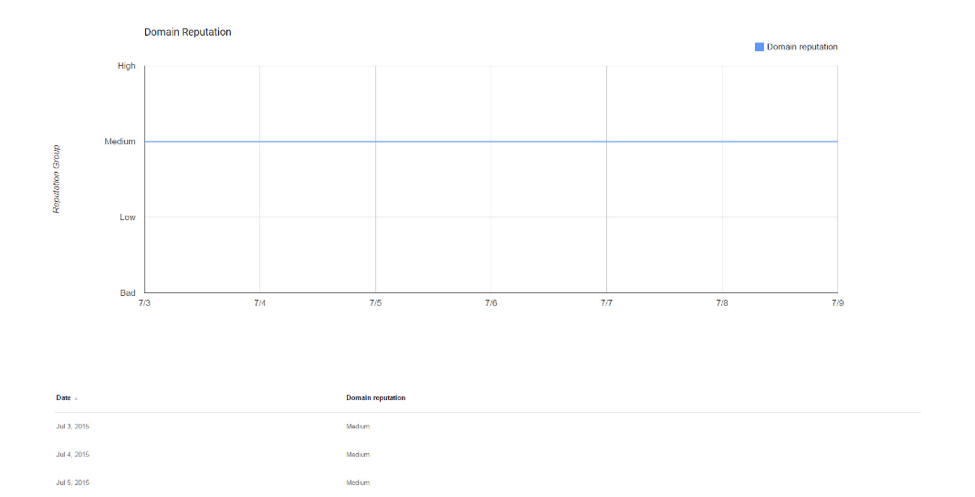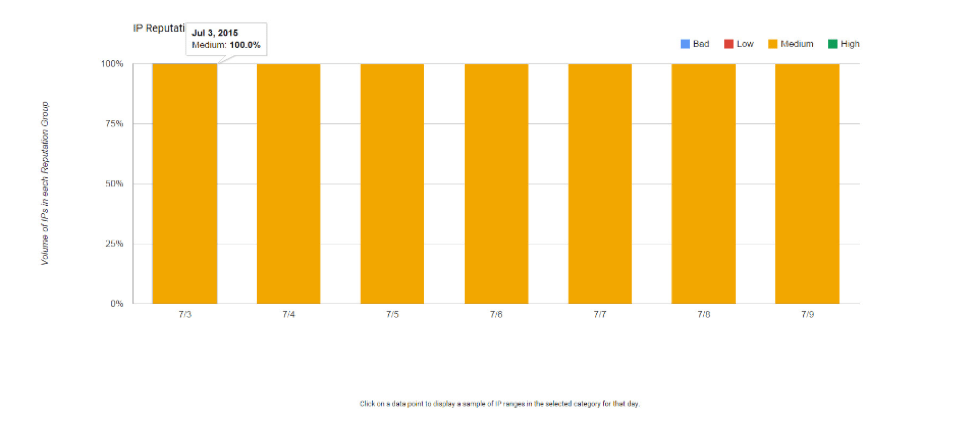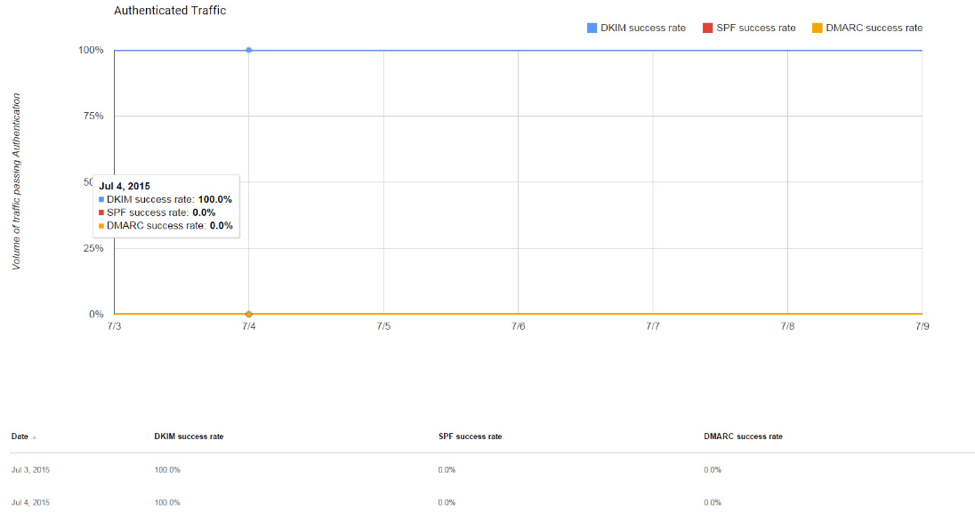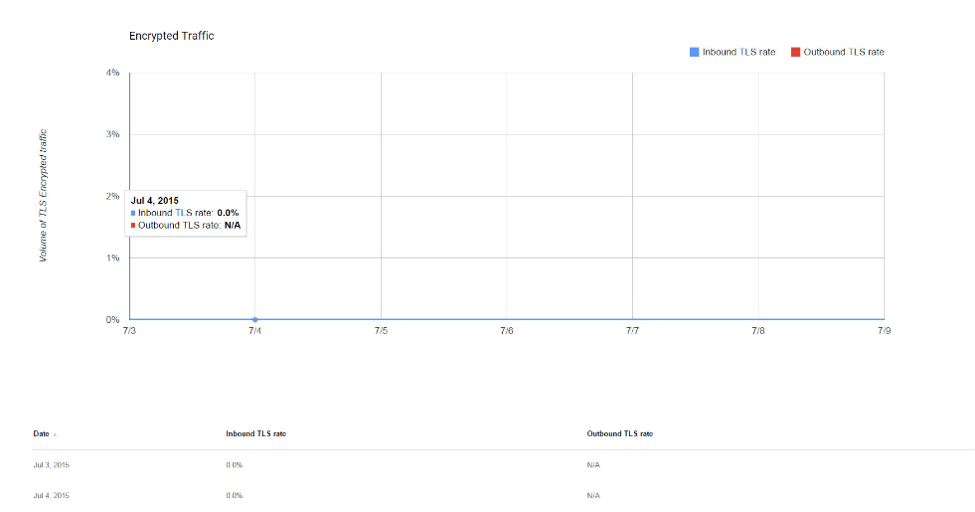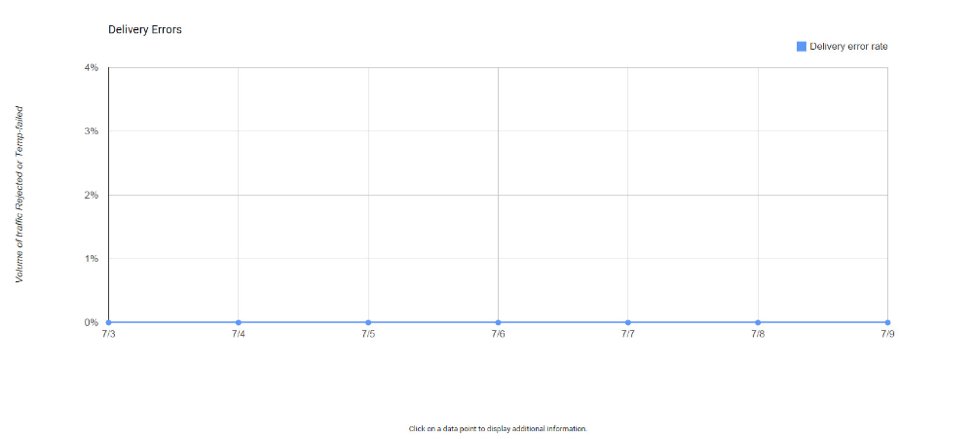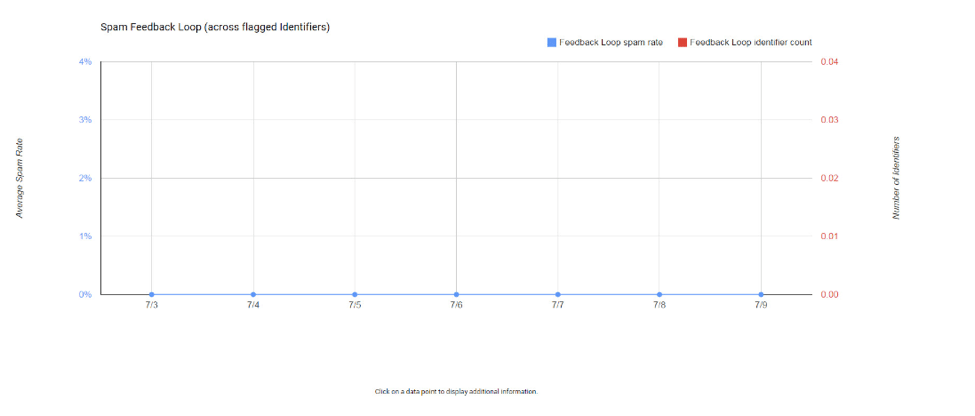Email Infrastructure and Service Providers
Everything You Need to Know About Gmail’s New Postmaster Tools
minute read
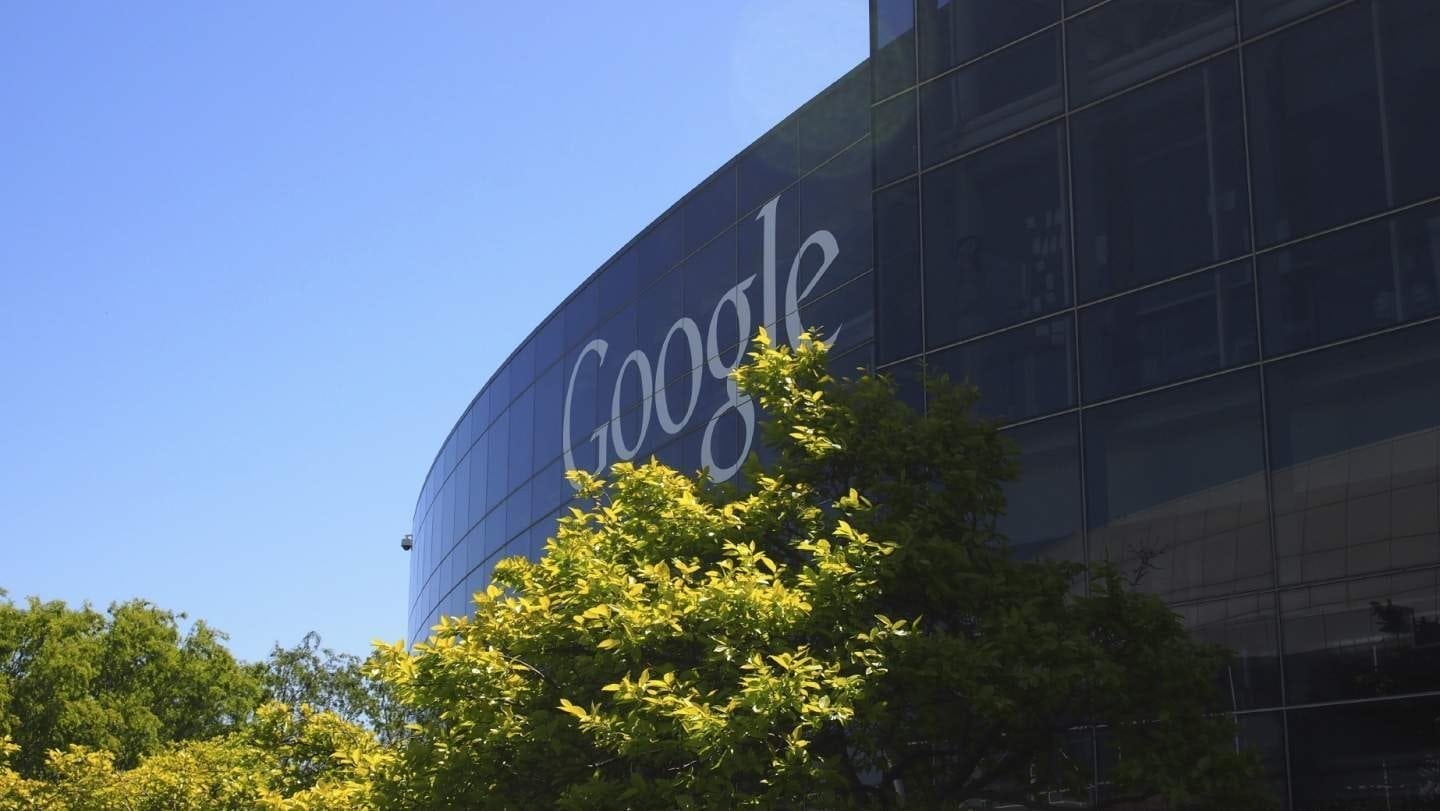
Yes, it’s true! Gmail has a new postmaster site.
Gmail announced yesterday they now have a postmaster site that will help qualified high-volume senders analyze their email, including data on delivery errors, spam reports, and reputation.
This is big news for Gmail and for email marketers. Gmail has historically been somewhat of a black box when it comes to exactly how your email is “seen” at Gmail. Marketers aren’t worried when their email gets to the inbox, but when it lands in the spam folder, it becomes difficult to understand where it all could have gone wrong.
Of course following the bulk sender guidelines is key to getting mail to the inbox at Gmail. Gmail does state that “less than 0.1% of email in the average Gmail inbox is spam, and the amount of wanted mail landing in the spam folder is even lower, at under 0.05%.” Those are pretty impressive statistics and it seems that Gmail has a solid filtering system.
Okay, so now you are running to sign up? Great! What’s expected and what will you get? Gmail, has outlined what is required to get set up in the Postmaster system. It’s actually pretty simple. You need to add and verify your authenticated domain. You will then need to prove you own the domain by entering the DNS TXT or the DNS CNAME. Once it’s verified and you are sending data, you will get access to several dashboards:
Spam Rate Dashboard: This dashboard shows the volume of user-report spam vs. email that was sent to the inbox. Only emails authenticated by DKIM are eligible for spam rate calculation.
Domain and IP Reputation Dashboard: Domain and IP reputation gives a sense of whether the Gmail spam filter might mark emails from that Domain or IP as spam or not. Keep in mind that spam filtering is based on thousands of signals, and that Domain & IP reputation are just two of them.
About reputations
The definition of spam in the section below includes mail detected as spam by Gmail’s spam filter, and mail reported by users as spam.
- Bad: A history of sending an enormously high volume of spam. Mail coming from this entity will almost always be rejected at SMTP or marked as spam.
- Low: Known to send a considerable volume of spam regularly, and mail from this sender will likely be marked as spam.
- Medium/Fair: Known to send good mail, but is prone to sending a low volume of spam intermittently. Most of the email from this entity will have a fair deliverability rate, except when there is a notable increase is spam levels.
- High: Has a good track record of a very low spam rate, and complies with Gmail’s sender guidelines. Mail will rarely be marked by the spam filter.
Feedback Loop Dashboard: This dashboard only shows up for senders who’ve implemented the Gmail Spam Feedback Loop (FBL). Click any data point on the graph to see a table with the identifiers flagged by FBL and their corresponding spam rates.
This dashboard has two distinct graphs:
- Average FBL Spam Rate Graph: Shows average spam rate across all identifiers flagged by FBL, on a given day (when applicable) over time.
- Identifier Volume Graph: Shows the number of unique identifiers flagged by FBL per day (when applicable) over time.
Authentication Dashboard: Shows traffic that passed SPF, DKIM, and DMARC, over all received traffic that attempted authentication.
- SPF Graph: Shows percentage of mail that passed SPF vs all mail from that domain, that attempted spf (ie. excludes any spoofed mail).
- DKIM Graph: Shows percentage of mail that passed DKIM vs all mail from that domain, that attempted DKIM (ie. excludes any spoofed mail).
- DMARC Graph: Shows percentage of mail that passed DMARC alignment vs all mail received from the domain, that passed either of SPF or DKIM.
Encryption Dashboard: Shows TLS encrypted traffic vs. all mail received from that domain, and consists of two distinct graphs within the same dashboard.
- TLS Inbound: Shows percentage of incoming mail (to Gmail), that passed TLS vs all mail received from that domain.
- TLS Outbound: Shows percentage of outgoing mail (from Gmail), that was accepted over TLS vs all mail sent to that domain.
Delivery Errors Dashboard: Shows rejected/temp-failed traffic vs all authenticated traffic coming from that domain, within a single graph. Typically messages are rejected or temp-failed with the SMTP error codes 550 or 421 respectively. Click a data point to see a table with the reason behind why the traffic was rejected or temp-failed.
How to interpret delivery errors
- Rate limit exceeded: The domain or IP address is sending traffic at a suspiciously high rate, due to which temporary rate limits have been imposed. The limit will be lifted when Gmail is confident enough of the nature of the traffic.
- Suspected spam: The traffic is suspected to be spam, by our systems, for various reasons
- Email content is possibly spammy: The traffic is suspected to be spammy, specific to the content.
- Bad or unsupported attachment: Traffic contains attachments not supported by Gmail.
- DMARC policy of the sender domain: The sender domain has set up a DMARC rejection policy.
- Sending IP has low reputation: The IP reputation of the sending IP is very low.
- Sending domain has low reputation: The domain reputation of the sending IP is very low.
- IP is in one or more public RBLs: The IP address is listed in one or more public real-time blackhole lists. Work with the RBL to get your IP delisted.
- Domain is in one or more public RBLs: The domain is listed in one or more public real-time blackhole lists. Work with the RBL to get your domain delisted.
- Bad or missing PTR record: The sending IP address is missing a PTR record.
And if you are signed up for the Gmail FBL, you will be able to see spam rate and spam count by identifier.
More and more mailbox providers are realizing the importance of sharing certain data with email marketers. In the end, it’s all about delivering wanted mail and keeping users happy.