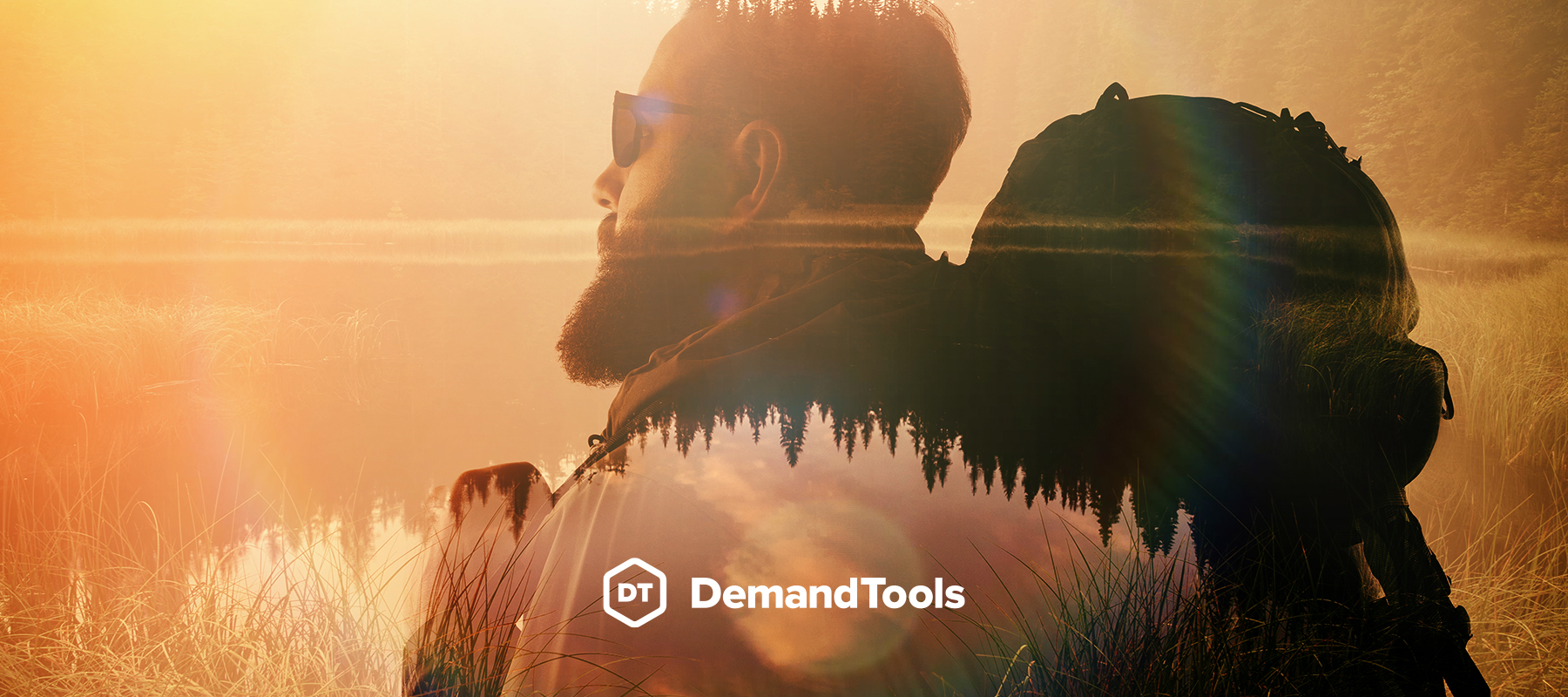
Clean, robust CRM data is a thing of beauty, offering businesses a single view of each customer, all in one place. But when duplicate records make their way into the database, that “single” view ceases to exist. Duplicates create headaches throughout the organization, negatively impacting sales forecasts, pipeline management, marketing spend, and customer experiences.
“Seeing double” in the CRM is just one of the many challenges Salesforce admins face, but it’s one of the most common. Perhaps that’s why Single Table Dedupe – just one of the many modules in DemandTools – is one of the most commonly used.
You can get a free 30-day trial of DemandTools here to see all of its modules in action. But in this blog, we’d like to specifically highlight Single Table Dedupe to help familiarize you with the module you’ll probably want to try first.
What Makes Single Table Dedupe Different?
Single Table Dedupe takes duplicate management beyond what the native functionality in Salesforce provides. It does so in the following ways:
- The Salesforce merge utility can only merge three records at a time, cannot be automated, cannot merge custom objects, and doesn’t provide any backup of data involved in a merge. DemandTools provides record level backups. And its powerhouse deduplicator works for small and large data sets. It was the first customizable, mass deduplicator to merge both standard and custom objects in Salesforce.
- It provides more control over duplicates by offering custom master rules and field rules, settings that allow you to specify which duplicate record is retained in Salesforce and which field values are kept from each record.
- With the recent addition of DupeBlockerto the DemandTools suite, admins can manage duplicates proactively.
- Integrations available in Single Table Dedupe allow users to mass merge duplicates reported by DupeBlocker and report lower-confidence duplicates for manual review.
Discover everything DemandTools offers with a free 30 day trial.
How Is Single Table Dedupe Typically Used?
Common use cases for this popular module include:
Duplicate Management
Starting with the obvious, the most common use case for Single Table Dedupe is routine deduplication using a series of matching techniques. There are 20 matching algorithms to find duplicates based on all types of data.
Checking for Duplicates Following Import
Although there are other tools in the DemandTools suite that can help stop duplicates from entering the CRM, Single Table Dedupe can see if an import caused duplicate records. To do this immediately following an import, you would set Single Table Dedupe to only return matches where at least one of the duplicate records was created today.
Establishing Field Rules
Single Table Dedupe is effective at supporting data management needs across different departments, helping to ensure alignment on what records should serve as the single source of truth. For example, you can export duplicates into a file format to share with others, including someone who doesn’t have access to DemandTools.
This can be especially helpful when you need to share or document how merges were handled, or when other teams, like sales, must provide input on which duplicates represent the master record.
Field rules allow each department to weigh in on how the data is handled for the fields they rely on most to carry out their job function and goals. And because they get this say in the data handling, it helps keep data quality at the forefront for each department.
More on Single Table Dedupe
You’ll get a closer look at what Single Table Dedupe has to offer during your free 30-day trial of DemandTools. We like to think of DemandTools as a virtual “Swiss Army knife” with all the tools Salesforce admins need. Each tool has a specialized purpose – from deduplication and standardization, to sophisticated data management capabilities. To help you test drive them all, we’ll also provide access to training materials, help docs, and tips from other DemandTools users.
In the meantime, we’ll close this blog with a list of additional features, processing tools, supports, and use case examples for Single Table Dedupe. Review this list for the features or functions that matter to you most so you don’t miss them during your trial.
Features
- Installs with 29 pre-built scenarios and master rules
- Custom master rules – allows users to define attributes of the record to retain as the master
- Custom field rules – allows for user specification of the value retained for each field
- Evaluate all or a subset of records
- Match on standard and custom fields
- Match all or a subset of records
- Includes 20 matching algorithms, 6 customizable
- Fuzzy / phonetic matching capabilities
- Customize the fields shown when reviewing duplicates – helpful for determining the master record
Processing Tools
- Results Grid
- Review found duplicates and the selected master for each group before processing. This allows users to select the duplicate groups to merge or ignore and supports real-time editing of field level data for quick fixes even if the data isn’t merged.
- Export Duplicates
- Great for sharing proposed merges with non-DemandTools users. Or, use when duplicate results require input from other teams to select the master for each group.
- Post Merge Files
- 4 post merge files are created to aid in data restoration and to help manage ownership changes that result from a merge.
- Merge Record File – Helps keep systems synced when an ID that is used to identify a record between systems is removed due to a merge.
- {Object} Dedupe Merge Data File – Shows all field level values from the merged records to aid in undoing a merge.
- Non-Master Owner Change File – Only generates when records with different owners are merged. Helps facilitate adding members to Account Teams for sharing and record visibility that may have been removed from merging records.
- Sub-Object Owner Change File – If the Reassign to Master Owner option is selected for specific sub-objects, a sub-object owner change file is created to help restore ownership if needed.
- Log Files
- Reports errors encountered during processing, process date and time, and other process variables to assist in troubleshooting.
- Scenario Saving
- Create new or modify existing scenarios and save the settings for future manual or scheduled processing and quick recall of how data was merged.
- Processing Options
- SOAP and Bulk API batch size – Control the batch size to improve speed and reduce the number of API calls used.
- Lead/Case/Territory assignment rule – Invoke your default rule so merging data doesn’t disrupt your record ownership rules.
- Summary Merge Tasks – Track how many records were merged during each process.
- 4 post merge files are created to aid in data restoration and to help manage ownership changes that result from a merge.
Supports
- Automation / Scenario Scheduling
- Objects: Standard and Custom
- Fields: Standard and Custom
- International and Double Byte Characters
- SOAP API Processing
- Bulk API Processing
Use Cases
- Merge duplicate Accounts and retain the hierarchical structure
- Find and merge only the duplicates created by the data imported today
- Identify Accounts that share a Parent Account by matching on the Parent Account ID for all Accounts in a specific territory
- Assign a Parent Account to records that match based on the Account Name
- Find Account duplicates where one account name is the acronym and its duplicate is the spelled out version, ex: “IBM” and “International Business Machines”
- Find Account duplicates with differing suffixes, ex: “Validity Inc.”, “Validity”, and “Validity Incorporated”
- When merging Accounts, retain the oldest record as the master but keep the account number from the record that has the Customer record type and keep Customer as the Account record type
- When merging Accounts, keep the Account with the most Opportunities as the master record
- Find duplicates where the words in a field are the same but the order of the words are different, ex: “Cavitch, Familo and Durkin” and “Durkin Cavitch and Familo”
- Identify Contact or Lead duplicates by matching on email and where the email address doesn’t match the name, remove the incorrect email address from the record
- Find Contact or Lead matches where one record has the person’s full name and the other lists their nickname, ex: “Jim Hinkle” and “James Hinkle”
- When merging Contacts or Leads, retain all email addresses and phone numbers from all records in the duplicate group
- Merge Contact duplicates that are not related to the same Account ID
- When merging Contacts, keep the Contact with the most Tasks and Events as the master
- Merge Assets after combining multiple Salesforce instances used by different geographical regions of a company
- Merge Opportunities if they were created this fiscal year, have the same status, and the same amount
- Merge duplicates reported by DupeBlocker en masse
- Merge duplicates reported by Salesforce Duplicate Management en masse
- Export duplicates for feedback from other teams on which records to retain as the master or not merge at all
- Track records merged by DemandTools in Salesforce